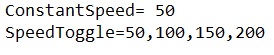Bitmap Speed
ConstantSpeed in Options.txt
The ConstantSpeed option in Options.txt controls the default value how fast the hoop draws the next row of the pattern, which can make a pattern look like it’s being drawn in different sizes.
Different patterns might look better or worse depending on the speed of of both the animation of the bitmap, and how fast the hoop itself is being spun. The number value of ConstantSpeed is in rows-per-second, as the LED strip draws one row of a bitmap pattern at a time.
SpeedToggle in Options.txt
The SpeedToggle option allows you to set up several different ConstantSpeed options that you can cycle through by pressing the HEART button on the remote control. This allows you to experiment with different bitmap speeds to find out what you like best.
ConstantSpeed can be used as a Global Option or a Mode Option.
- A higher number makes animation go faster. This can have a “squish” effect on the image if the hoop is not moving fast enough.
- A lower number makes animation go slower. This can have a “stretch” effect on the image if the hoop is moving too fast.
- Negative numbers display the bitmap in reverse.
ConstantSpeed:
Default: 200
Max: 500
Min: -500
Speed Toggle:
Default: 100, 200, 300
Max: 500
Min: 2