Rotating a Bitmap
Bitmaps may need to be rotated or flipped to produce desired orientation of the pattern when the hoop, poi, or staff is being spun.
Since dance props can be spun in all planes around the body, things like the direction the pattern is being displayed in for your audience can come into play. Other times certain patterns may have a border or directional element that, when rotated differently, can change distinctly how the patterns look.
If the orientation of the pattern affects whether or not the text is legible when facing an audience, you can use the different orientation editing properties to customize the display.
This example will use a moodhoops logo as text in the bitmap.
Open the Bitmap in an Image Editor
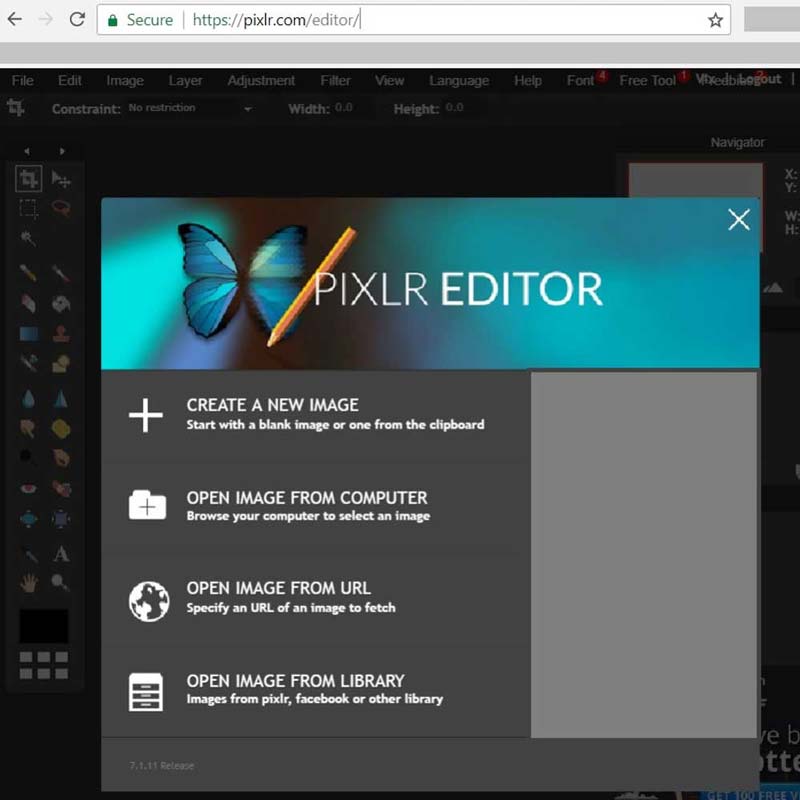
Here is a Moodhoops logo in Pixlr.
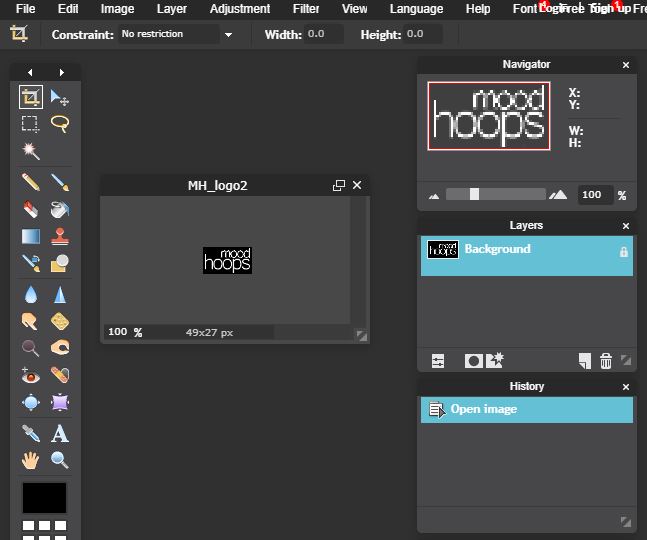
On the Hoop it appears as:

Rotate the Bitmap:
To rotate the image 90 degrees, select Image > Rotate canvas (in the direction you would like the pattern to be rotated).
- Clockwise – flips the bitmap towards the right
- Counter-clockwise – flips the bitmap towards the left
- Flip vertically – flips the bitmap upside down
- Flip horizontally – creates a reverse mirror of the bitmap
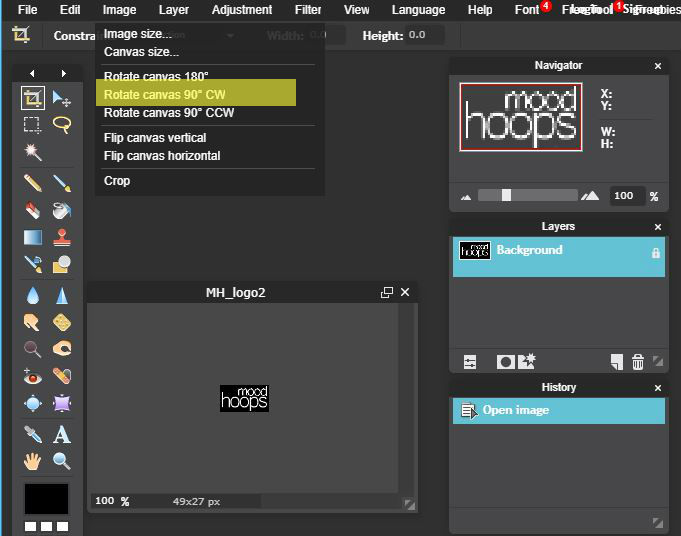
Changed to:
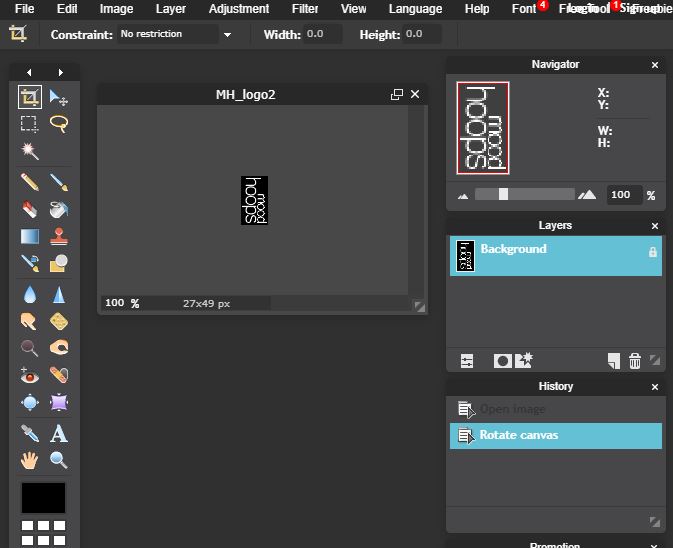
To look like this on the hoop:
