Options Glossary
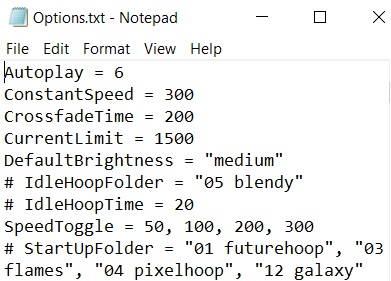
Using the # as a “Comment”
As you’re reading through example options.txt files you might notice the ‘#’ character in front of some lines. That character (i.e. the hashtag/pound symbol) tells the hoop to ignore the rest of that line. This is # character is called a comment.
Adding a # comment symbol to the beginning of an options line is a convenient way to toggle an option on or off without having to type it in or erase it each time. Comments also let us add helpful notes on how to use certain options.
For example, in the sample Options.txt file, the StartupFolder option is currently disabled because the # is at the start. If you remove the # character the hoop will enable the StartupFolder option and set it to use “01 futurehoop”, “03 flames”, “04 pixelhoop”, “12 galaxy”.
Designer Options Glossary
Autoplay
Set how quickly Autoplay advances. Advance to the next image at the specified interval, in seconds.
Default: 6
Max: 30
Min: 1
Can be disabled with Autoplay = disable
ConstantSpeed
Bitmap animation speed for non-motion modes. The number value signifies the bitmap rows per second being displayed. Negative numbers display the bitmap in reverse.
Default: 200
Max: 500
Min: -500
CrossfadeTime
Crossfade patterns for a smooth transition. The number value represents the duration of the crossfade, in milliseconds. The higher the number, the more smooth of a transition between patterns will be displayed. CrossfadeTime can be disabled by setting the value to zero.
Default: 200
Max: 10000
Min: 0
Can be disabled with CrossfadeTime = 0
CurrentLimit*
Limits the electricity used by LEDs (in milliamps). If you feel like your hoop is too dim even at the brightest setting, you might want to try increasing this slightly to some between 1000-2000, no more than is needed or you might experience your hoop shutting off when displaying a particularly power hungry pattern.
If your battery is old, or you have a lot of LEDs displaying a power hungry pattern (solid white, for example), a battery shut-off could trigger. In that case try lowering this value slightly.
Default: 2000
Max: 2000
Min: 500
Suggested value: 1500
DefaultBrightness
Currently there are 3 brightness levels: low, medium, and high. Use this option to set your prefered brightness. Remember that brighter means less battery life, and less bright means more battery life. You can still change the brightness with the remote.
Default: “medium”
Max: “high”
Min: “low”
IdleHoopFolder*
If enabled, causes hoop to switch to an “idle” animation when not in motion for a specified amount of time (see IdleHoopTime). Specify a folder name containing the idle animation bitmap.
Note that folders with spaces in their names must be surrounded by double quotes.
For example: IdleHoopFolder = “05 blendy”
IdleHoopTime*
If IdleHoopFolder is enabled, IdleHoopTime sets the number of seconds the hoop must remain motionless before beginning to idle.
Default: 5
Max: 30
Min: 1
SpeedToggle*
Comma-separated list of animation speeds (see ConstantSpeed)to toggle with “heart” key. The number values signify bitmap-rows-per-second.
Default: 100, 200, 300
Max: 500
Min: 2
StartupFolder*
The StartupFolder option is a list of folder names that the hoop/poi will cycle through when it starts up. Each time you turn the hoop off, then on again, it will advance to the next StartupFolder. If this option is disabled then the hoop will cycle through every folder on the flash drive.