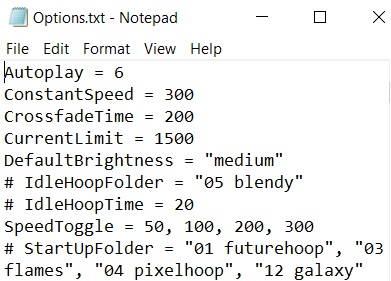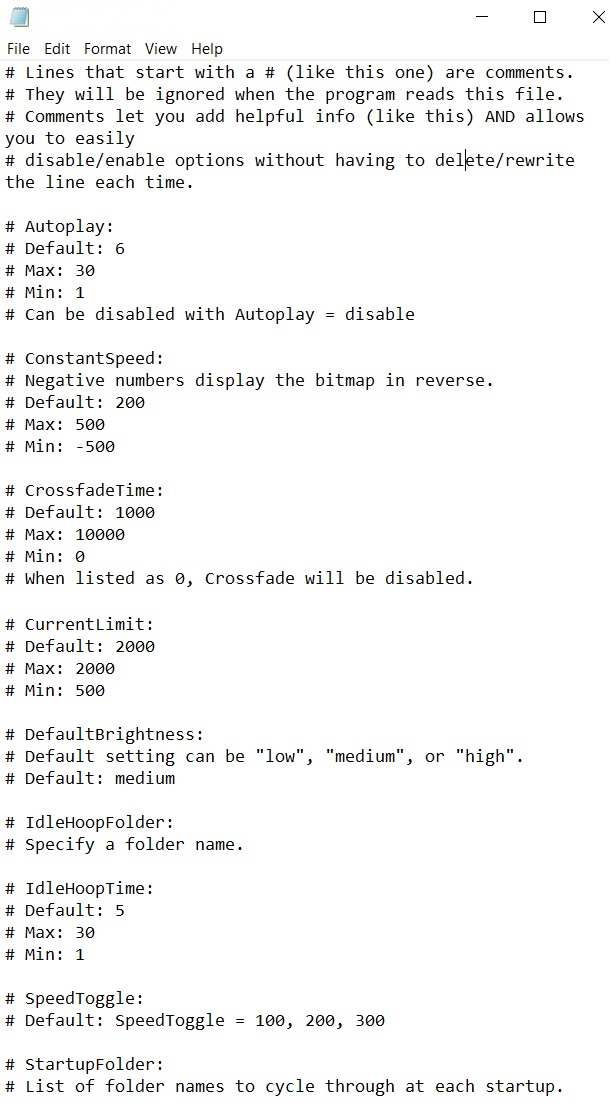Options.txt – Configure Pattern Settings
What are “options”? Options are the settings found in the Options.txt file in the Pattern Collection installed on your poi/staff. These “options” are the settings that make your poi/staff “smart”, and give you control. To view and edit the Options.txt file on your poi/staff, you first need to plug it in to a computer via USB cord.
The options in the Options.txt file are read each time your poi/staff lights power up and whenever you navigate to a different folder/mode.
Default Pattern Collection
Your poi/staff comes pre-loaded with patterns/bitmaps organized into folders/modes.
This is called the Default Pattern Collection. You can download the latest default collection of patterns from the Designer Downloads page.
Note: Mode/folder, and pattern/bitmap may be used interchangeably.
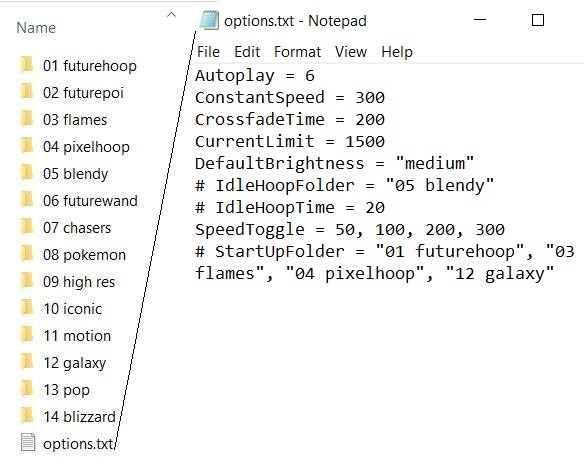
In addition to folders and bitmaps, the flash drive on your poi/staff also contain text files which you can edit to change the poi/staff’s default behavior. These files use the special name Options.txt so the poi/staff can recognize them.
On the left is the folders/modes that are included when you receive your poi/staff. Once you start adding your own modes/folders this will start to change quickly.
On the right is a sample of what the options are in the Options.txt that come with the pattern collection.
For a complete documentation of every option, see the Options Glossary.
Global Options
Options can be Global, meaning they apply to all modes, or they can apply only to a specific modes. These are called Global Options and Mode Options, respectively.
The options in this file are read each time your poi/staff powers up and whenever you navigate to a different folder.
- To edit options, open in any text editor (Notepad/Text Edit) & save changes.
- See the Options Glossary for details on available options and how to change them.
- To configure Global Options, make sure there is a file called options.txt at the top-level of the flash drive.
- To configure Mode Options, make a text file called options.txt INSIDE one of the mode folders.
Mode Options
When editing Mode Options, you only have to specify the options you want to override for that particular mode. This is because the poi/staff reads the Global Options BEFORE reading the Mode Options.
- You don’t have to copy everything from the Global options.txt file; you only need to specify the options you want to override.
- Note that not every option which works in the top-level Options.txt will work in a Mode-specific Options.txt. See the Options Glossary for details.
Example:
By default the Global Options file sets animation speed to 400 lines per second with the line ConstantSpeed = 400.
In the “blendy” mode folder we want to animate more slowly to enhance the visual quality of the smooth color gradient patterns. So inside “blendy” there is an options.txt file that sets the animation speed to 50 lines per second (ConstantSpeed = 50).
Mode/folder, and pattern/bitmap are used interchangeably.
# character/comments
As you’re reading through example options.txt files you might notice the ‘#’ character in front of some lines. That character (i.e. the hashtag/pound symbol) tells the hoop to ignore the rest of that line. This is # character is called a comment.
Comments lets us add helpful notes on how to use certain options. It’s also a convenient way to toggle an option on or off without having to type it in or erase it each time. For example, in the line below, the StartupFolder option is currently disabled because the # is at the start. If you remove the # character the hoop will enable the StartupFolder option and set it to the folder named “11 motion”.
# StartupFolder = “11 motion”
In this sample Options.txt file, you can see that the StartUpFolder has been “commented out”, disabling the feature.