Choreography Files
Choreography files let you precisely time pattern changes to music. The Choreography Files themselves are just normal text files with a special filename ending, .mhc (MoodHoops Choreography). This file can be created edited in any text editor, like Notepad++ on Windows or TextEdit on OSX.
Choreography files use the following format:
- minutes:seconds
- minutes:seconds:milliseconds
Milliseconds are optional. If you don’t need millisecond precision, you can use the format "minutes:seconds".
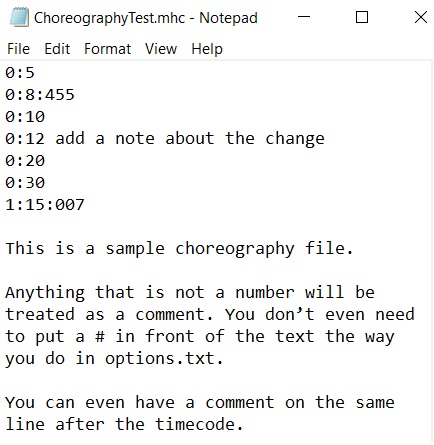
Save a new text file to create a (.mhc) Choreography File
Create a new .txt file using any text editor, then save it with the file extension.mhc. You may be asked to confirm naming the file with a .mhc extension, just confirm and move on.
Using the formatting of the numbers from the sample Choreography File, you can set up your (.mhc) Choreography File in this format.
Note: If you are renaming existing (.mhc) files on a computer, it may attempt to switch back the .mhc file extension to a (.txt) file. For the timecode to be recognized by your hoop or poi the Choreography File name has to end with .mhc.
Technical details:
- Any out-of-order timecodes will be ignored.
- You can use : (colon) as a separator like in the example, or . (period)
- Anything that is not a number will be treated as a comment. You don't even need to put a # in front the way you do in options.txt. You can even have a comment on the same line after the timecode.
- Leading zeroes will be ignored (Example: 0.0035)
- Only one choreography file per folder is supported.
How to create a Choreography File
To create a choreography file, first select a song you would like to use. Open the song in a media player that shows the timecode of the current position in the song. Then, create a new text file and rename it so it ends in .mhc.
While listening to the song, note the places you would like pattern changes to occur. For each place like this, write down the timecode (minutes:seconds or minutes:seconds:milliseconds) in the .mhc file you created.
Note that the beginning of your choreography file may not match the very beginning of the song.
You will probably want to time your first pattern to a musical cue that is easy to recognize so you can reliably trigger your choreography file to play back.
How to trigger a Choreography File
Navigate to the Mode folder that contains your choreography file. It will start animating just like any other Mode.
To arm the choreography file, hold down the Autoplay button for 2 seconds. The animation will stop and the LED strip will turn off.
Press the Autoplay button again at the precise moment of your musical cue to begin playback of the choreography file.
Please feel free to share your choreography files with us and others! They can be reused with different patterns simply by dropping them into a different Mode folder.
Sign up for our Designer Updates Newsletter to know when new features are ready for download.
The Downloads page is where you can check in for the latest updates for the FutureHoop Designer software and Pattern Collection: Designer Downloads page
