options.txt – Configure Pattern Settings
When you make a text file and name it options.txt Designer knows to look inside that file for commands about how it should behave. These commands are called Options. You can write in these files using a basic text editor like Notepad or TextEdit to declare your customizations.
Global options – If you make an options.txt file at the root of the USB drive, outside of any folders, it will affect all Modes and Patterns. These options are loaded when you turn on your prop, and every time you switch Modes.
Mode options – Remember, folders on the USB drive are Modes. If you make an options.txt file inside a folder it will be loaded when navigating to that Mode.
Pattern options – Remember, bitmap files on the USB drive are Patterns. If you make an options file and name it the same name as a bitmap file it will be loaded when navigating to that Pattern. (Example: options in some_pattern.txt will be loaded when navigating to some_pattern.bmp)
In this way you can control animation speed, brightness, crossfade time, and many other custom behaviors. For a complete list of every option, see the Options Reference.
Overriding Options
Options files get loaded in a specific order: Global Options, then Mode Options, then Pattern Options. This means you only need to specify the options you want to override.
Example:
By default the Global Options file sets animation speed to 300 lines per second with the line:
ConstantSpeed = 300
In the blendy Mode we want to animate more slowly to enhance the smooth color gradients. So inside the folder named blendy there is an options.txt file that sets the animation speed to 50 lines per second:
ConstantSpeed = 50
Since Mode Options are loaded after Global options, ConstantSpeed is overwritten when we load this Mode and is now set to 50 lines per second.
The same idea of overriding options applies to Pattern Options, which can override both Global Options and Mode Options.
# means ignore the rest of this line
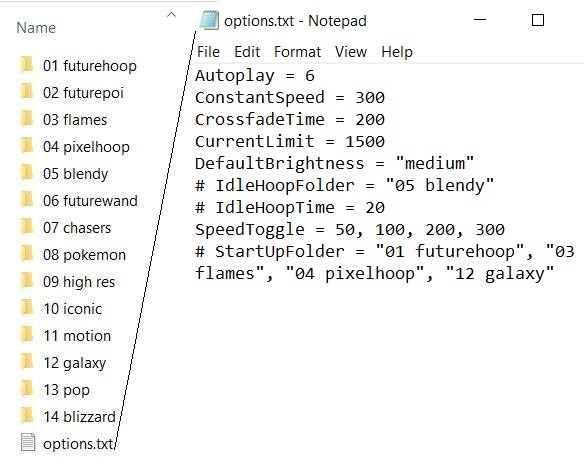
As you’re reading through options files you might notice the # character in front of some lines. That # tells the hoop to ignore the rest of that line. In this way we can quickly enable or disable an option by adding or removing a # at the beginning of the line.
Since lines starting with # are ignored, we can also use this feature to write notes.
