7-key Remote Control
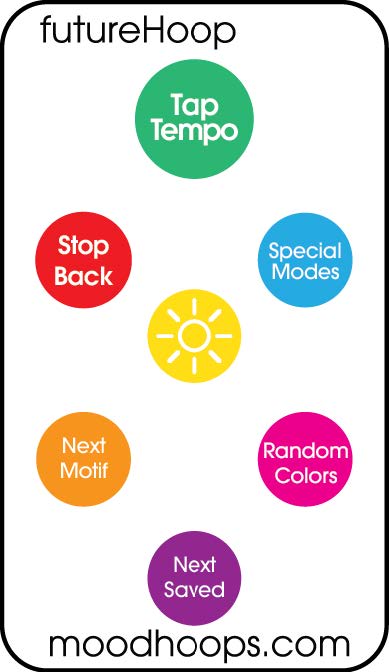
The 7-key remote lets you manipulate color palettes and execute pattern changes. It comes with an adjustable lanyard that can be worn around your neck or cinched to your wrist to keep it from flying away during a performance. It’s small, light and perfect for walking around at a festival.
 Tap Tempo – Press Tap Tempo with the beat. The pattern change timing is set to the time between the last two presses. No effect on Flame mode. Use on multiple FuturePoi or FutureHoop Remote/Pro hoops at the same time to synchronize their changes.
Tap Tempo – Press Tap Tempo with the beat. The pattern change timing is set to the time between the last two presses. No effect on Flame mode. Use on multiple FuturePoi or FutureHoop Remote/Pro hoops at the same time to synchronize their changes.
 Stop Back – Stops playback if patterns are autoplaying. If playback is already stopped, loads the previous Undo Checkpoint.
Stop Back – Stops playback if patterns are autoplaying. If playback is already stopped, loads the previous Undo Checkpoint.
 Special Modes – Advance to the next mode.
Special Modes – Advance to the next mode.
 Brightness – Press Brightness to cycle through 7 brightness levels (including off). Use lower brightness levels to save power, or to make the flashing effect less intense in a very dark environment. The battery is still draining when the LEDs are turned off with this function. Use the physical power switch to stop the battery drain.
Brightness – Press Brightness to cycle through 7 brightness levels (including off). Use lower brightness levels to save power, or to make the flashing effect less intense in a very dark environment. The battery is still draining when the LEDs are turned off with this function. Use the physical power switch to stop the battery drain.
 Next Motif – Advance to the next pattern in the current mode. Stops autoplay. In Motif Chaining mode, randomizes the pattern.
Next Motif – Advance to the next pattern in the current mode. Stops autoplay. In Motif Chaining mode, randomizes the pattern.
 Random Colors – Randomizes the color palette. Breaks sync between the individual poi. Hold this button to activate Color Lock.
Random Colors – Randomizes the color palette. Breaks sync between the individual poi. Hold this button to activate Color Lock.
Breaking Sync – The lights automatically display identical patterns when in Motif, Waveform, or Motif Chaining modes. Pressing the Random Colors button will break the sync between the lights. This will set the patterns to randomize their colors and animation effects individually.
Color Lock
Color Lock uses the current color palette on every pattern. Press and hold the Random Colors button to Color Lock your current color palette. The light blinks green to let you know the colors have been locked in. Color Lock works on Motif, Waveform, and Motif Chaining. Disable Color Lock by pressing the Random Colors button again.
 Next Saved – Press Next Saved to cycle through the 14 saved patterns in the save slots. Press and hold the Next Saved button to save the current pattern to one of 14 slots. To autoplay your saved patterns, first press the Saved button once, then use Tap Tempo as normal.
Next Saved – Press Next Saved to cycle through the 14 saved patterns in the save slots. Press and hold the Next Saved button to save the current pattern to one of 14 slots. To autoplay your saved patterns, first press the Saved button once, then use Tap Tempo as normal.
To Save a Pattern – Stop playback on that pattern, then press and hold the Saved button. After holding for one second you will see one LED at a time begin to light up. Each LED represents 1 of 14 possible save slots to hold your patterns. When the number of LEDs matches the number of your desired save slot, release the Favorites button. The LEDs will continuously blink, awaiting your confirmation. To confirm the save, press the Favorites button again. To cancel, press any other button.