Saving and Loading Patterns
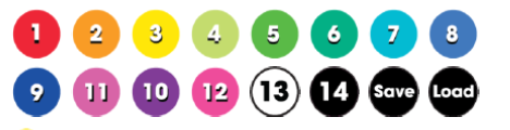
FutureHoop Pro has 14 slots into which you can save your customized patterns. These 14 save slots correspond with the numbers 1-14 on the color buttons. We’ve preloaded these slots with some of our favorite customized patterns to get you started.
Loading a Saved Pattern
- First, press the Load button. The hoop will flash yellow 3 times to signal that you are ready to load patterns from the save slots.
- Press any number button to load the pattern stored in that slot.
- Optionally, continue to press different number buttons to load patterns from those save slots. You don’t have to press Load each time. This allows you or a friend to trigger specific pattern changes during a performance.
- Press the Stop Back button once to exit the loader.
Saving a Pattern
- First, make sure autoplay is stopped and the the pattern you want to save is currently playing.
- Press the Save button. The hoop will begin to slowly and continuously blink yellow while it waits for your next command.
- Press a number button to store the pattern in that save slot.
- The hoop will blink to confirm that the pattern has been saved. The color it blinks is the color associated with that number button (e.g. if you save to slot 1 it will blink red, if you save to slot 2 it blinks orange, etc).
- Press the Stop Back button when you are done saving. The hoop will then stop blinking yellow.